How to open PCAP files in Ostinato on EVE-NG, GNS3 and CML
This post is written for EVE-NG. But the procedure is exactly same for GNS3 and CML as well.
Ostinato (standard) for EVE-NG runs the Ostinato GUI controller and Drone agent within a VM accessed via VNC. This makes it very easy to use for almost all workflows.
However, it introduces an extra step for the following Ostinato workflows -
- Open PCAP files for edit/replay
- Save Ostinato streams
- Save Ostinato session
The above workflows access the Ostinato VM’s local filesystem. So you need to transfer files between the host and the VM.
Here are the detailed steps for transferring files.
One time setup
- Stop the Ostinato instance, if it is running
- Connect
eth0/mgmtinterface of Ostinato toManagement/Cloud0network - Start the Ostinato instance
- Open a terminal within the Ostinato VNC instance and run
ifconfig eth0to make sure it gets an IP address via DHCP
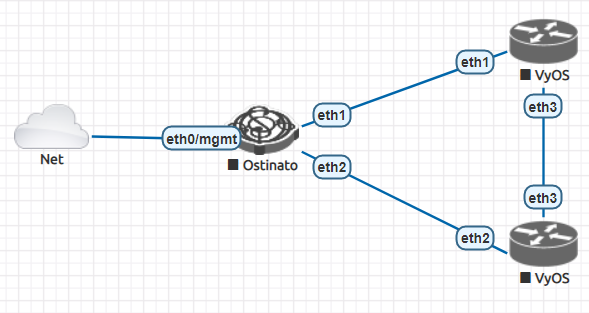
Transfer files
Check which user you are logged in as in the VM by running whoami. If the user is ostinato, you are good to proceed to the transfer step, else if the user is tc, it doesn’t have a password assigned and ssh/scp don’t play nice with blank passwords. Therefore -
- Assign a password to user
tcby using thepasswdcommand inside the terminal in the VNC.
Now you can ssh/scp to the DHCP assigned eth0 IP address using the username tc and the password that you assigned. If you are ostinato, use ostinato as the password as well.
To transfer from host to VM, run on the host -
scp <file> <user>@<ostinato-eth0-ip>:~
You can use the above steps to scp the pcap file to the Ostinato appliance and open it from the Ostinato GUI.
To transfer from VM to host, run on the host -
scp <user>@<ostinato-eth0-ip>:<full-path-to-file> <destination-path-on-host>
You can use this to save the streams/session from the Ostinato GUI and scp it to the host filesystem.
Persistence
Note that the Ostinato VM is designed to run out of ramfs, so any changes you make inside the VM (such as setting a password or creating files) won’t survive an appliance reboot.
There is however one exception.
Any files in /home/ostinato/ (or /home/tc) can be made persistent by doing a clean shutdown of the appliance from inside the VM -
-
Select
Exitfrom the menu at the bottom of the window

-
Select
Backupin theBackup optionsin the TC Exit Options window and clickOK
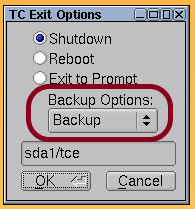
If you do a clean exit as shown above, files in your home directory will be saved and restored across a reboot. Stopping the Ostinato node from the EVE-NG lab is not a clean exit and therefore your files won’t be pesistent.
For more Ostinato related content, subscribe for email updates.

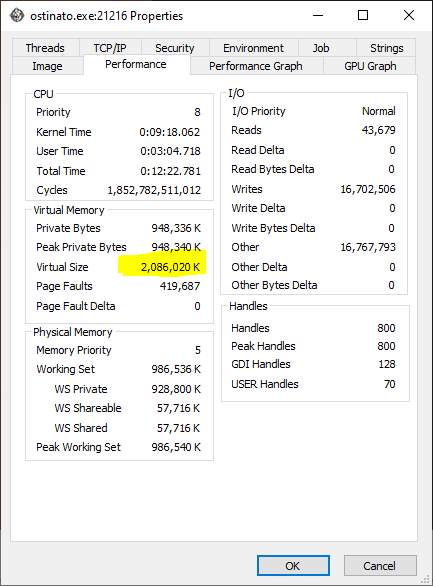
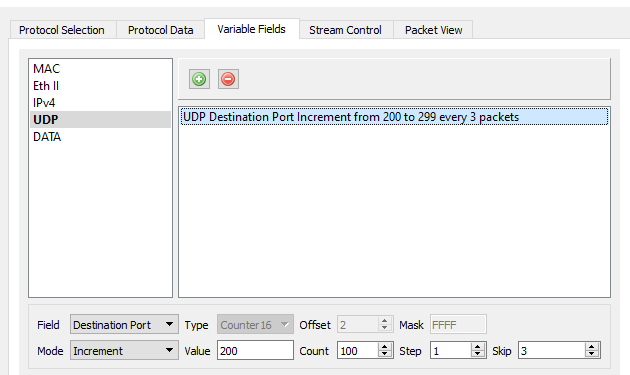
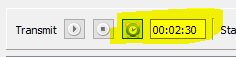
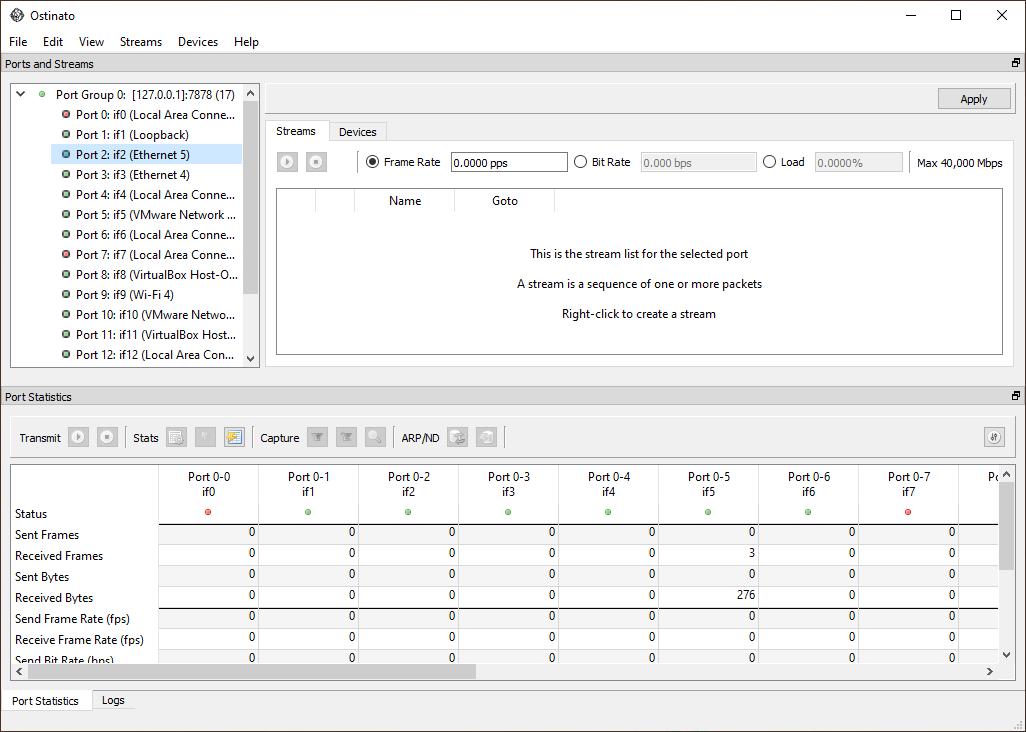
Leave a Comment